Share this lesson
Send a LinkedIn invite
Table of contents
- I - How to send a LinkedIn invite
- a. Tips for effective invitations
Table of contents
Sending a personalized LinkedIn invite helps you build meaningful connections and increases the chances of your invitation being accepted.
How to send a LinkedIn invite
1
Use an existing campaign or create a new one from the dashboard.
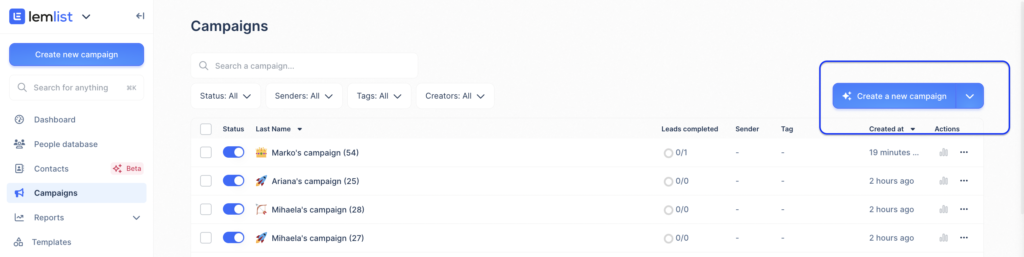
2
Select the “Invitation” option.
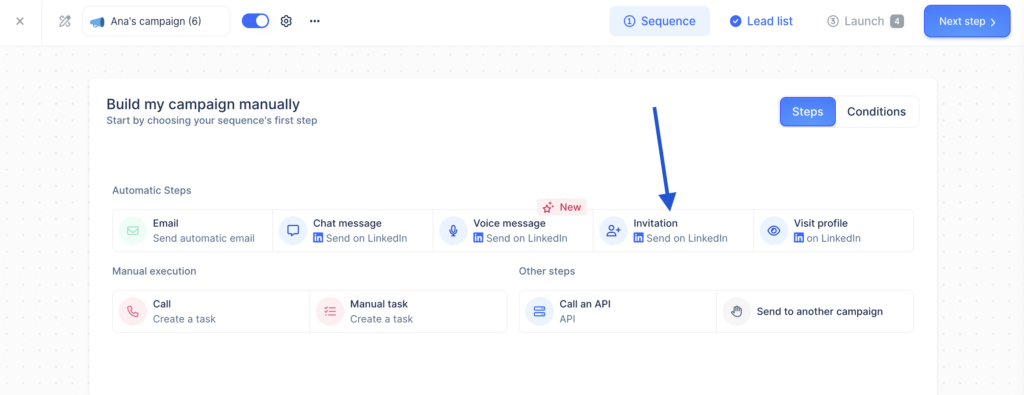
3
Choose your preferred sender.
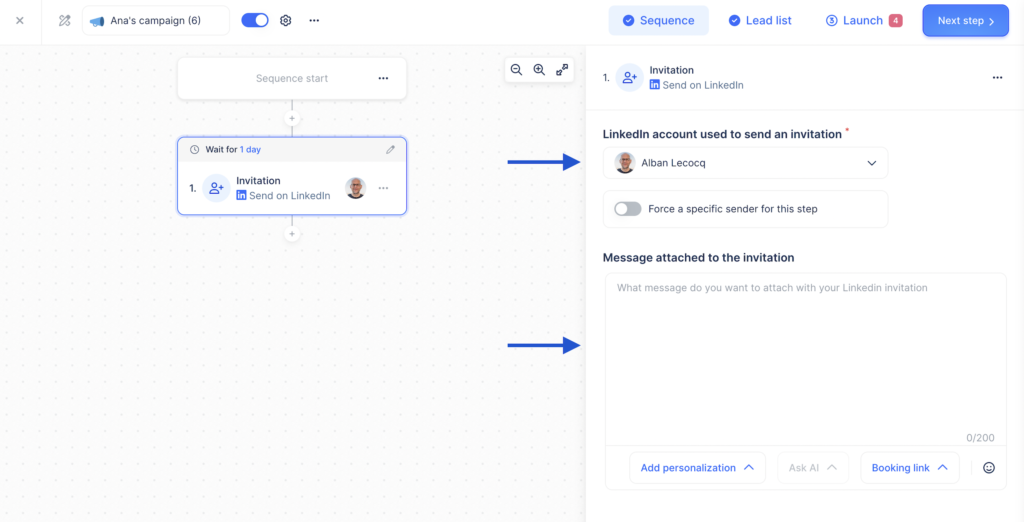
4
Optionally, create a message to personalize your invite.
Remember, your message should be under 200 characters.
Tips for effective invitations
- Personalize: Add the recipient’s name or relevant info to increase engagement.
- Be concise: Keep your message short and clear, focusing on the main purpose.
- Find common ground: Mention mutual connections or shared interests to build credibility.
How useful was this lesson?
I hate it
I love it
Share us your feedback
Quickly send a feedback on what you liked or disliked about this course.
 Thank you for your feedback!
Thank you for your feedback!
It helps us a lot to improve our lemlist academy.
Lessons category
Create a campaign
Start now
Start now
Start now
Start now
Start now
Start now
Start now
Multichannel sequence with LinkedIn
Start now
Start now
Start now
Start now
Start now
Start now
Set up my campaign
Start now
Start now
Start now
Start now
Start now
Start now
Personalize
Start now
Start now
Start now
Start now
Start now
Start now
Start now
Start now
Start now
Import and manage leads
Start now
Review and launch my campaign
Start now
Start now
Start now
Manage a campaign
Start now
Copied
