Create your lemcal account
lemcal is a simple scheduling tool to help you manage meetings and appointments. It syncs with your calendar and makes booking easy. You can create different meeting types, share them with others, and let people book time without the back-and-forth emails.
How to create a lemcal account?
1
Go to app.lemcal.com.
2
Sign up using Google, Microsoft, or fill in your details manually.
3
Confirm you’re not a robot and click Create account.
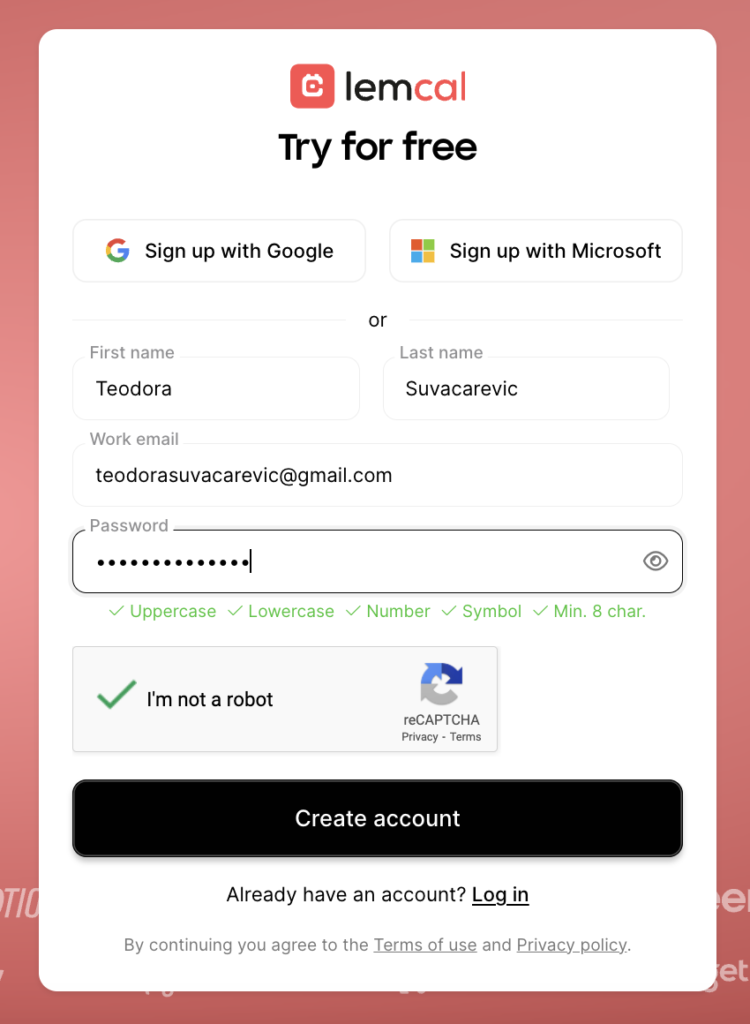
4
Answer a few quick questions about your company and how you heard about lemcal.
5
Click Continue.
Now you can set up your lemcal account.
Customizing your booking page
1
Click Set your lemcal now to choose a layout and theme for your booking page.
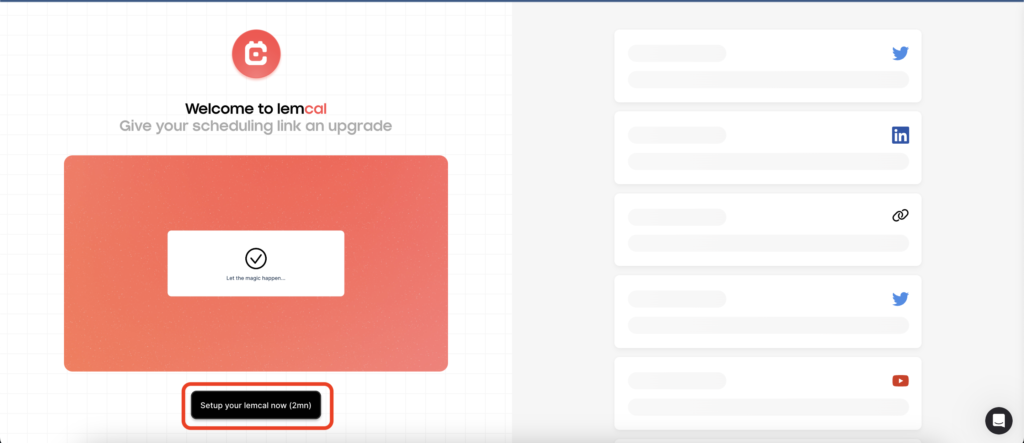
2
Connect your social media accounts (LinkedIn, Twitter, YouTube, or your website).
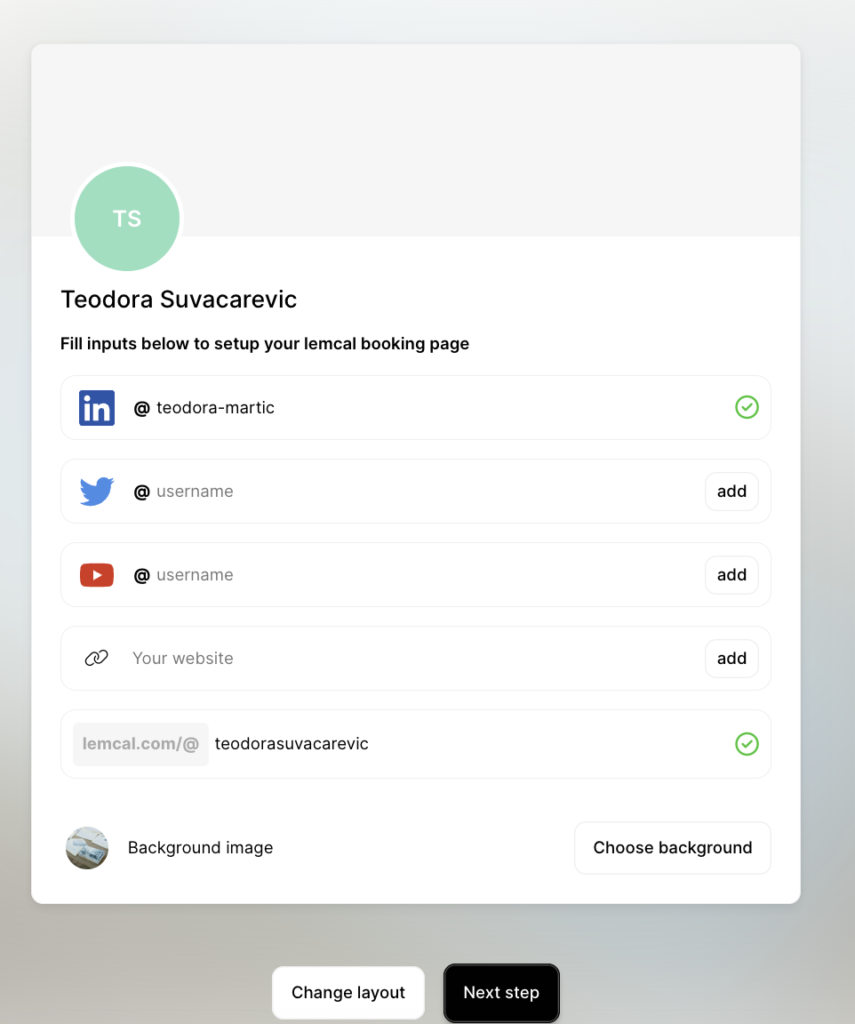
3
Choose your lemcal username. This will be part of your booking link.
4
Click Next step.
Connecting your calendar
1
Choose to connect Google Calendar or Microsoft Office 365.
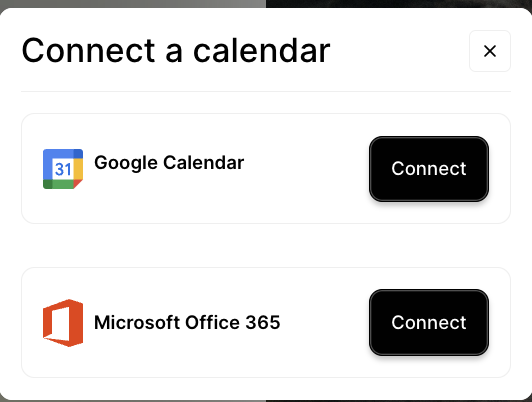
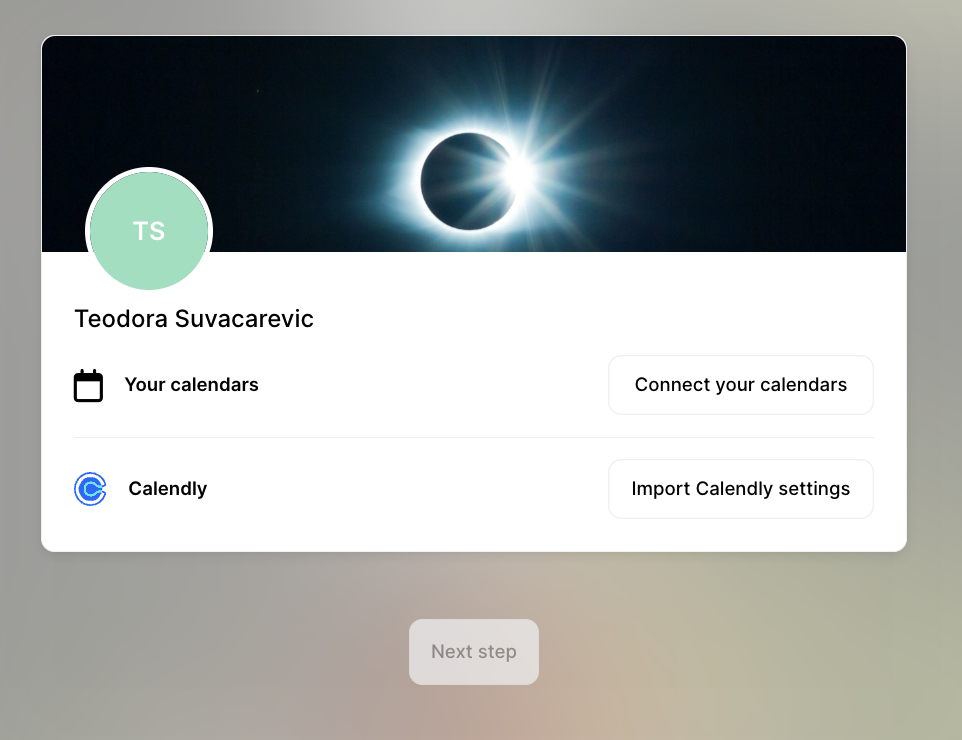
2
Grant lemcal the necessary permissions to sync your calendar.
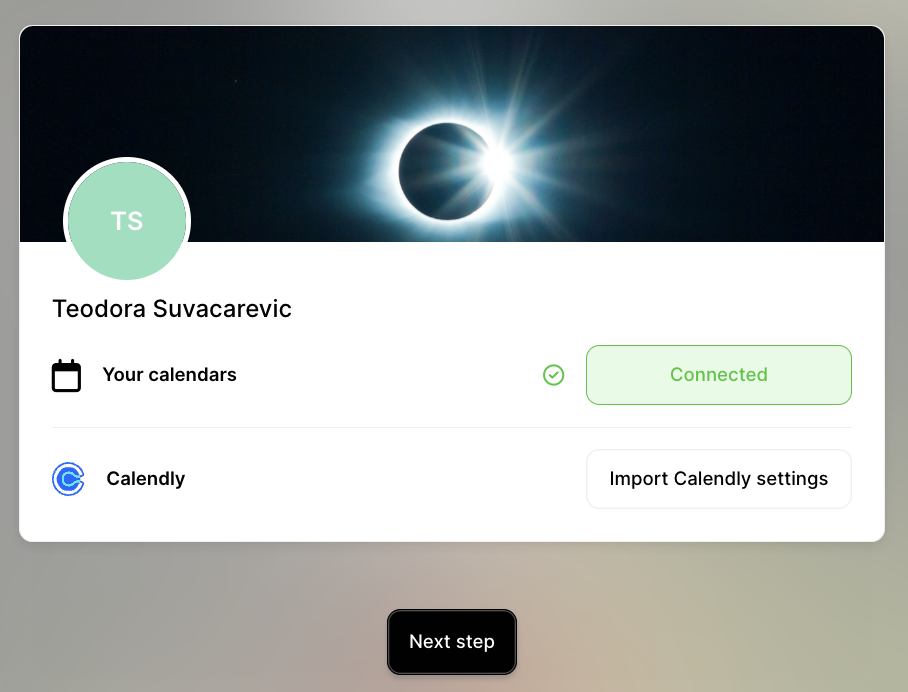
3
Click Next step.
Completing your account setup
1
After connecting your calendar, click Start using lemcal.
2
To create your first meeting type, go to Meeting types and click New meeting type.
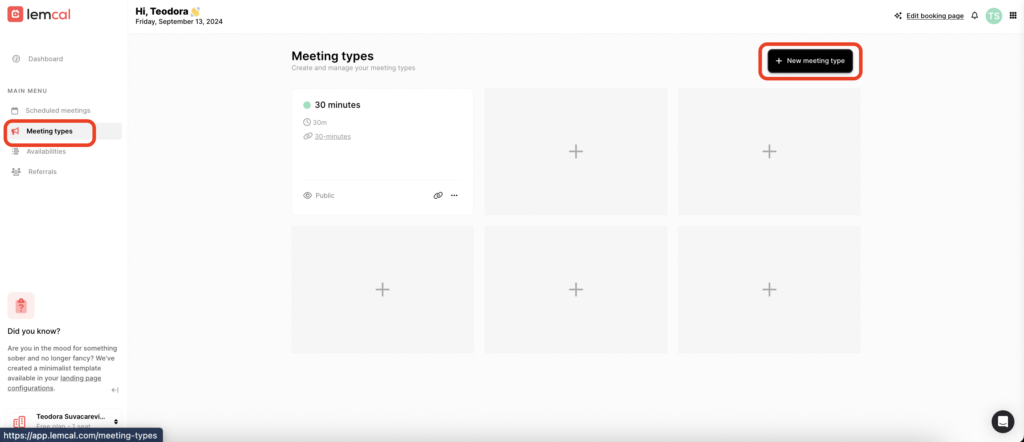
Creating a meeting type
1
Choose between a regular one-on-one meeting or a group demo.

2
Name your meeting (e.g., “15-minute meeting” or “Quick vibe check”).
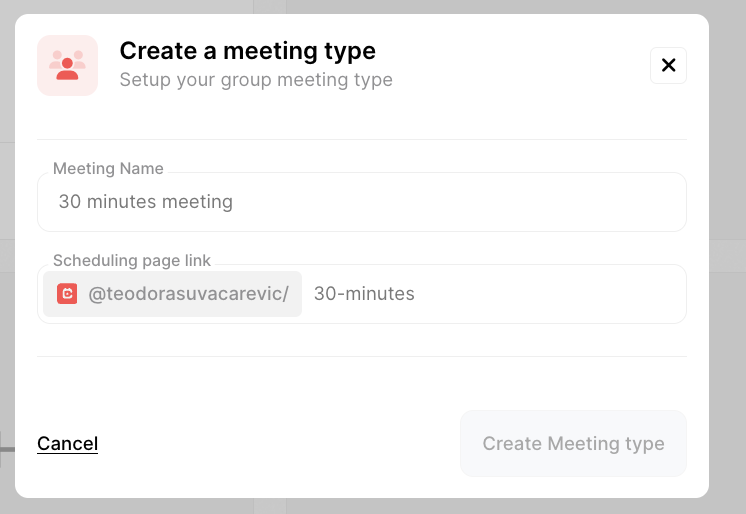
Configuring meeting options
Each meeting type has eight sections to customize.
1
General settings: Set the name, description, duration, location, color, and redirection link after confirmation.
- Duration can be set in hours or minutes.

- Add automatic Google Meet, Zoom, or Teams links depending on your calendar provider.
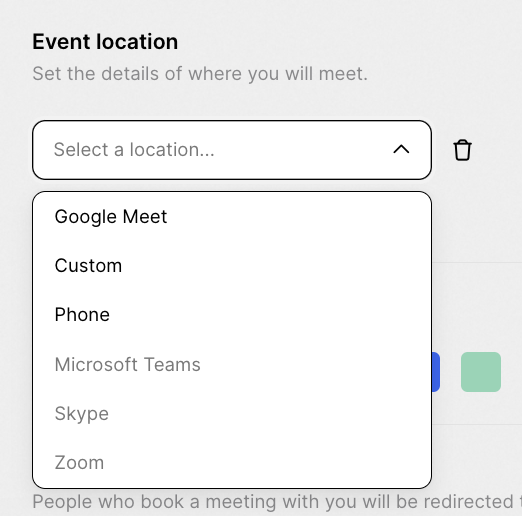
2
Availability: Choose or create an availability schedule for booking.
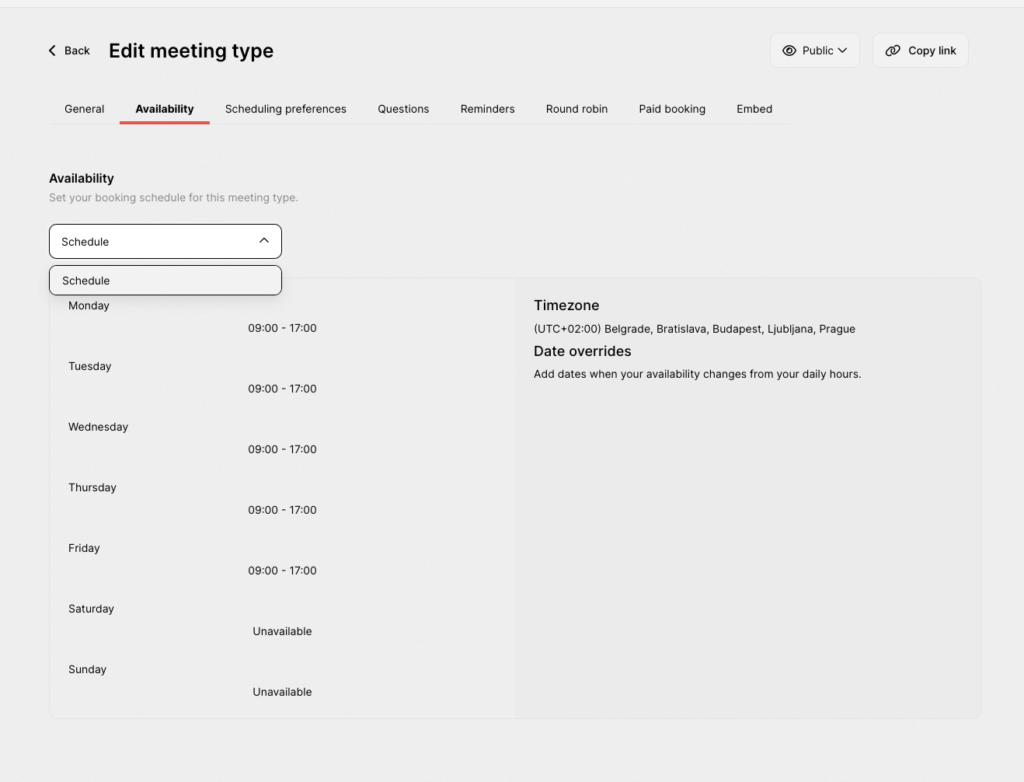
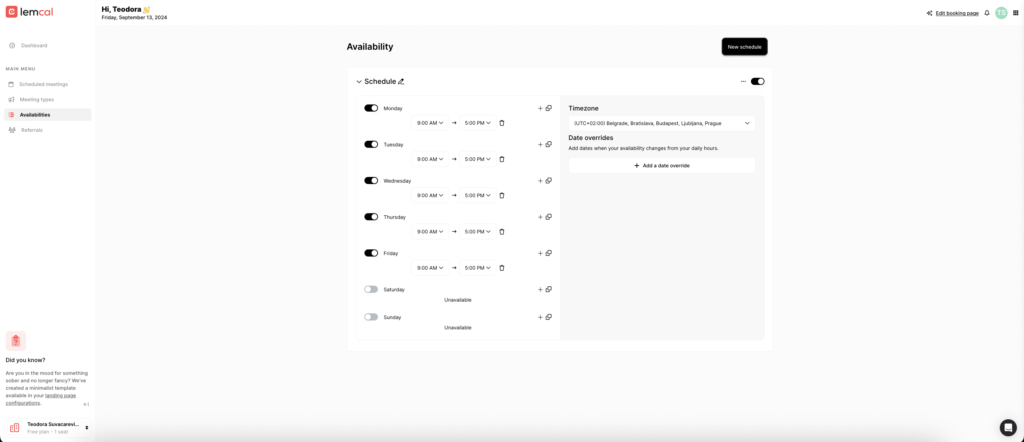
3
Scheduling preferences: Set notice periods, buffers, time slot increments, and maximum meetings per day.
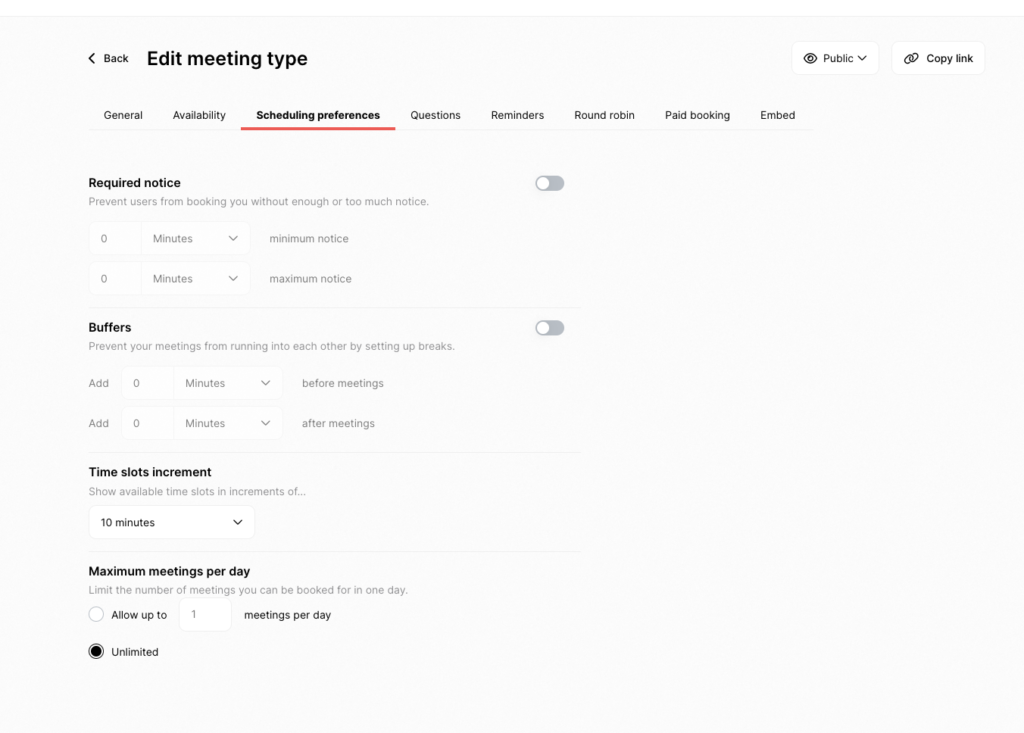
4
Questions: Add questions for participants to answer before booking. You can push your guests who haven’t answered all the questions into a lemlist campaign.
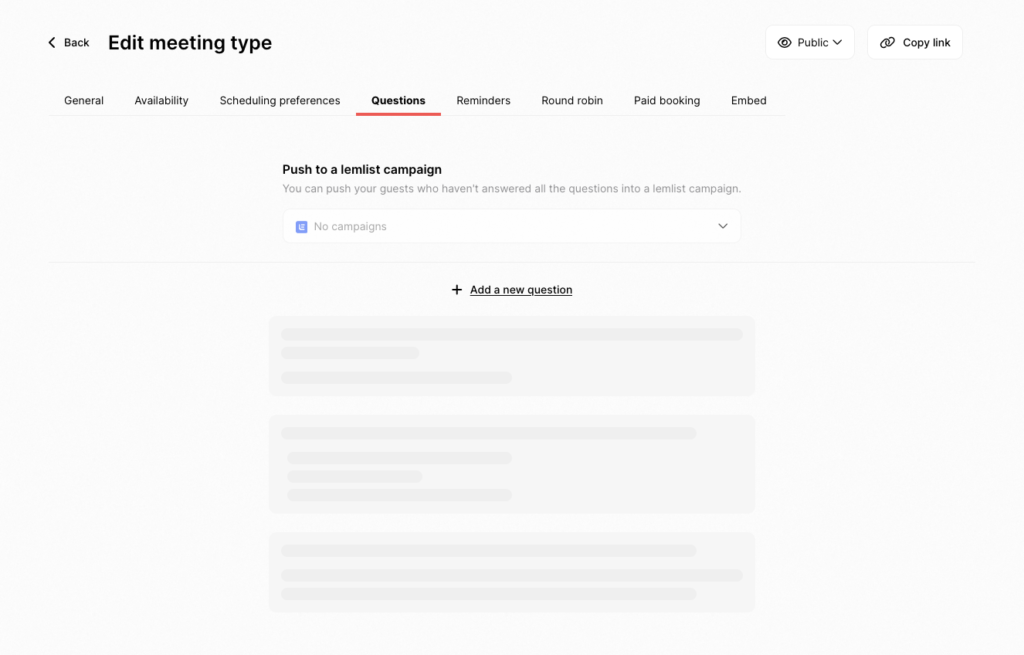
5
Email reminders: Set reminders to reduce no-shows.
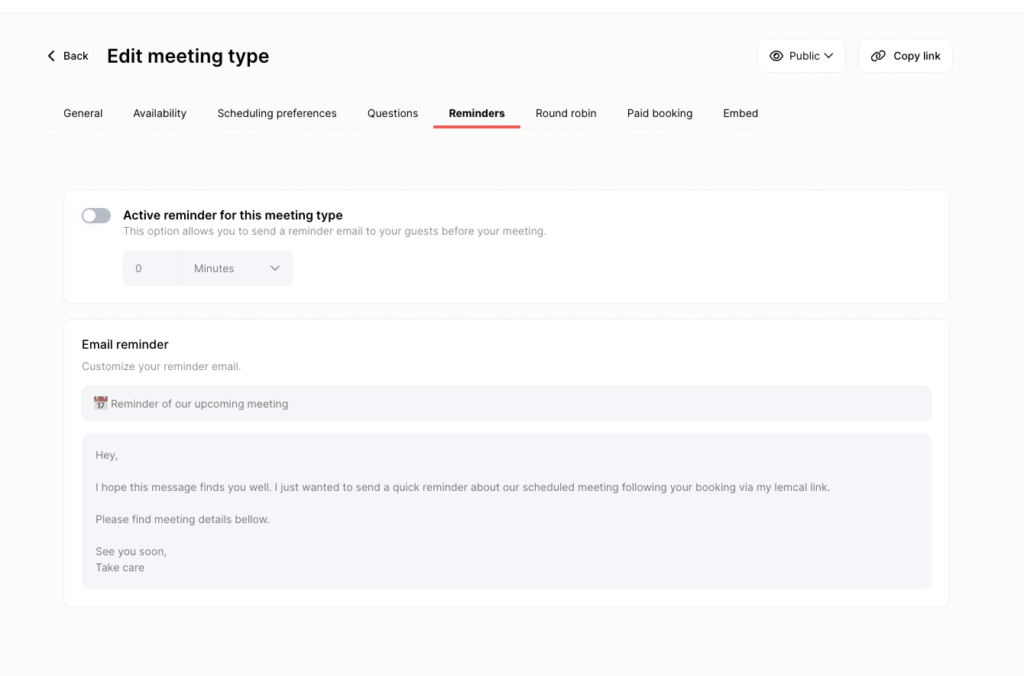
6
Round robin: Share meetings across your team with automatic host rotation.
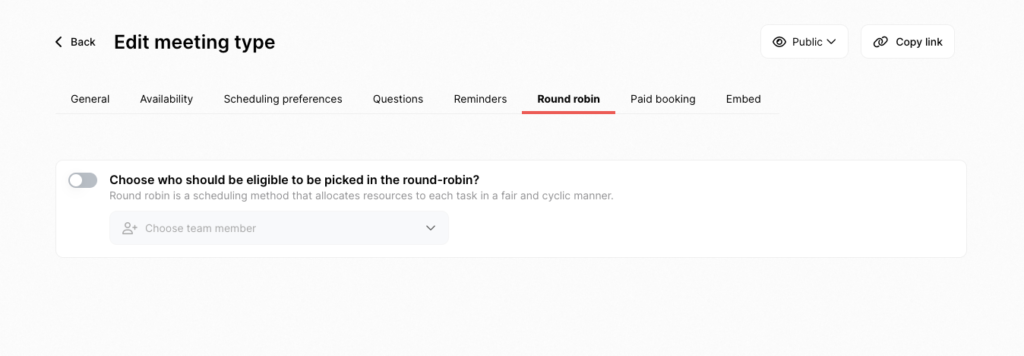
7
Paid bookings: Connect Stripe for paid meetings.
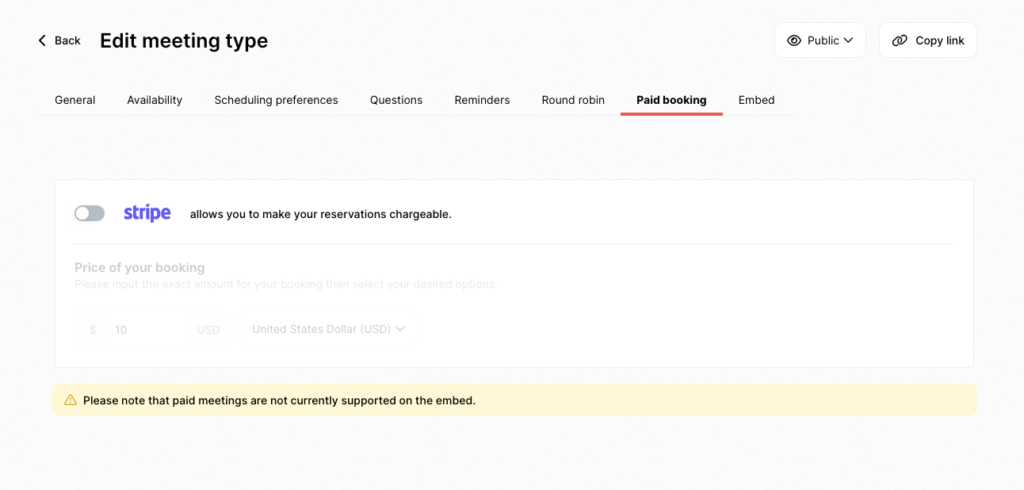
8
Website integration: Embed your lemcal widget on your website.
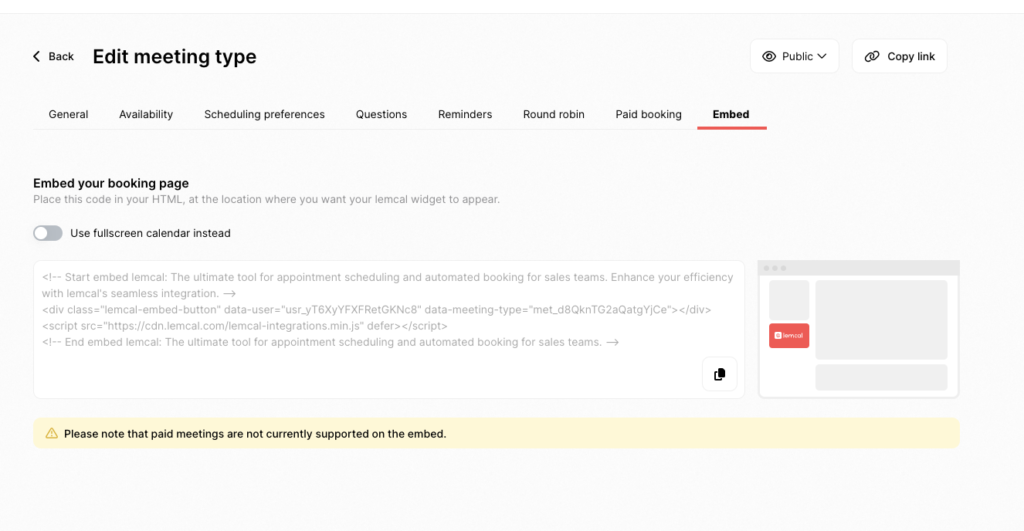
Publishing and sharing your meeting
1
Choose if your meeting will be Public, Private, or Disabled.
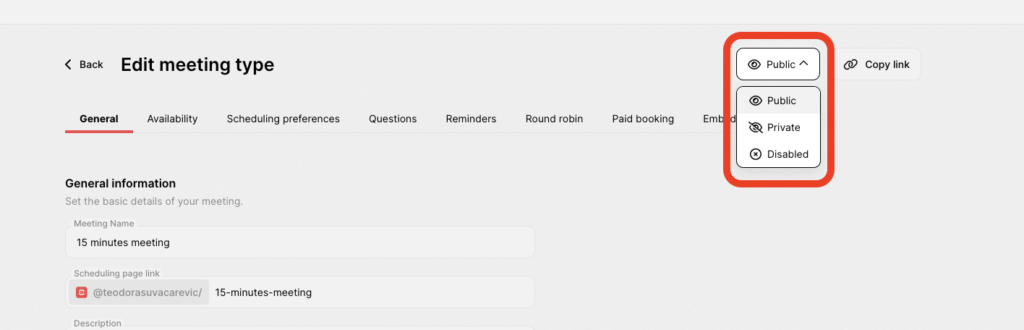
2
Share the meeting link with others.
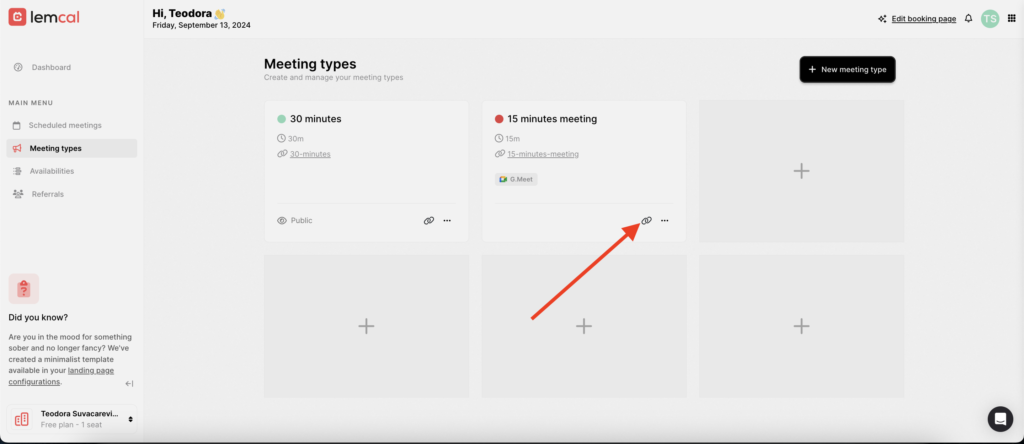
How useful was this lesson?
Copied

