Share this lesson
Create a campaign from a template
In this lesson we will cover how to create a campaign from a template.
1
Click Browse all templates to access the template section.
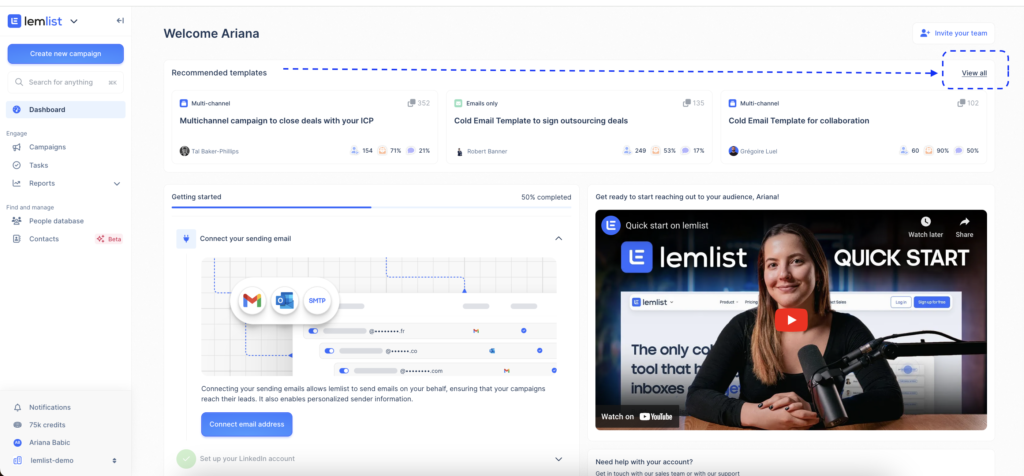
2
On the left side, browse the template library using filters. You can filter templates by different criteria to find one that fits your goals.
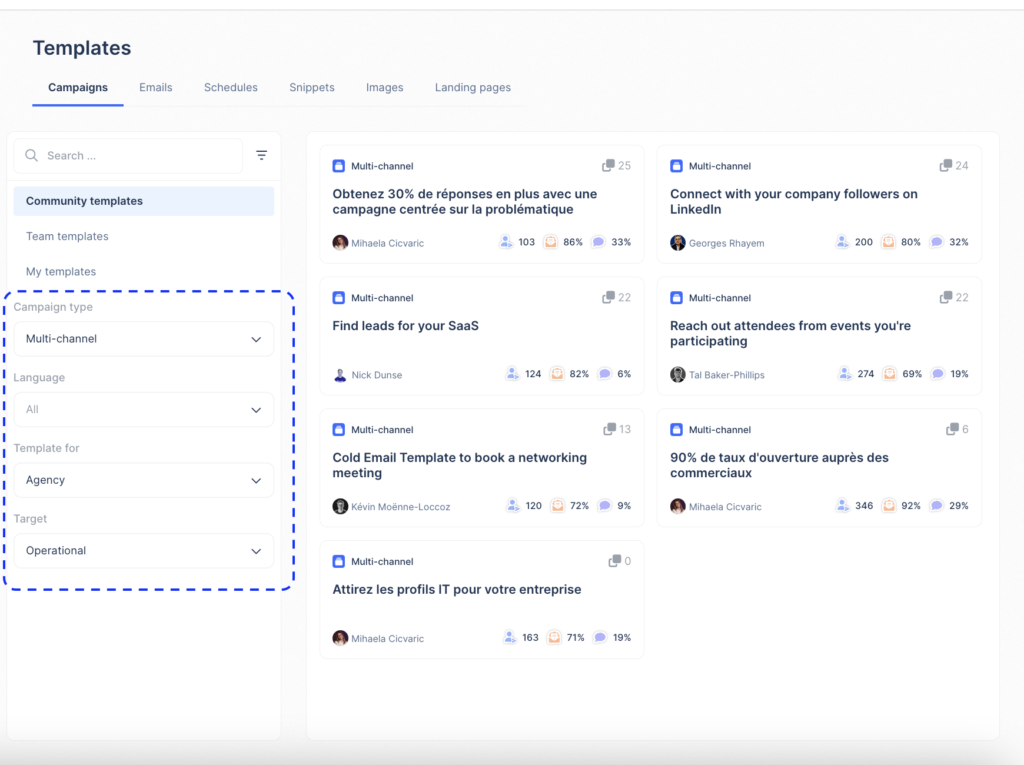
3
To check a specific template, click Preview.
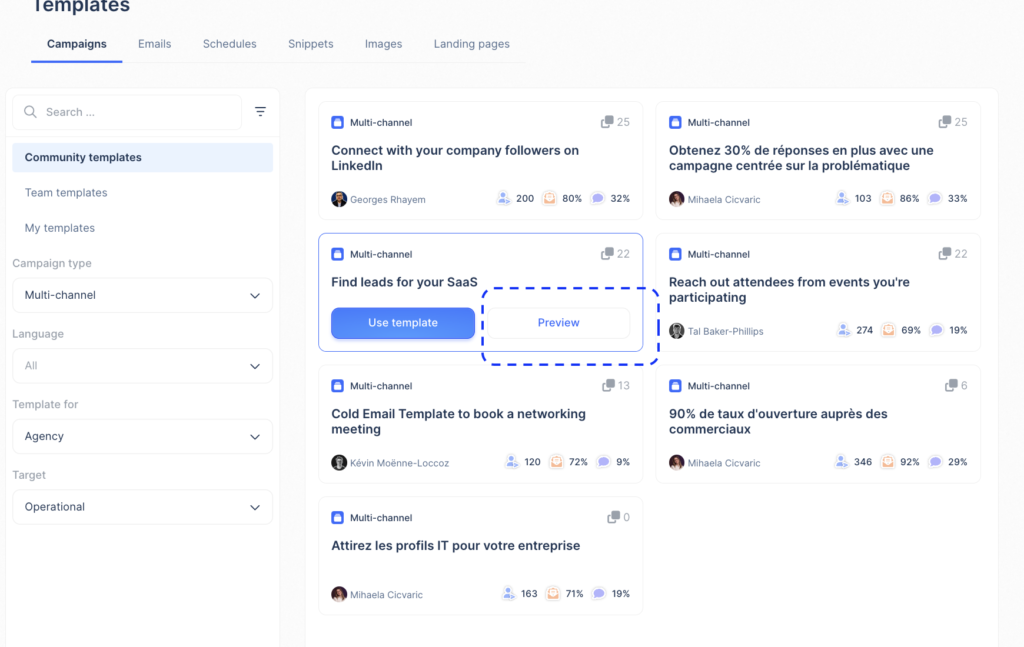
What information does each template include?
Each template includes key details such as:
- Title: The name of the template.
- Description: Overview of the template’s purpose.
- Sequence type: Indicates if the sequence is email-only or multichannel.
- Campaign stats: Shows how well the template has performed for others.
- Sequence preview: Displays the steps in the template.
- Author: The creator of the template.
- Language (for community templates): The language used in the template.
- Audience fit (for community templates): Information about the target audience.
- Target group (for community templates): Who the campaign is aimed at.
- Number of users: How many have used the template.
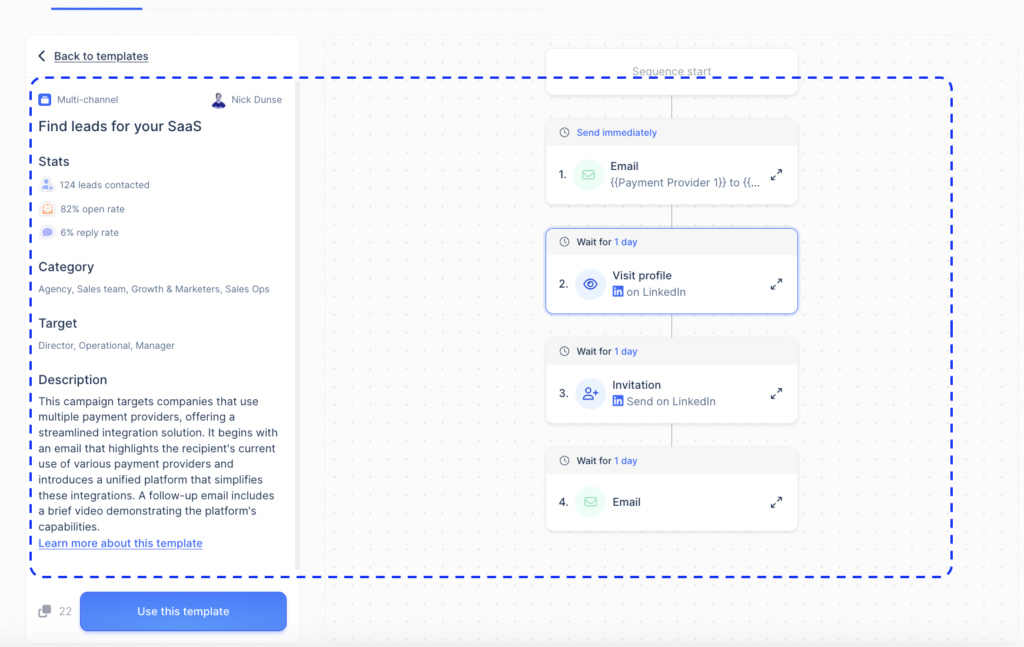
1
After deciding on a template, click Use template.

2
Edit the campaign as needed, import your leads, and launch the campaign.
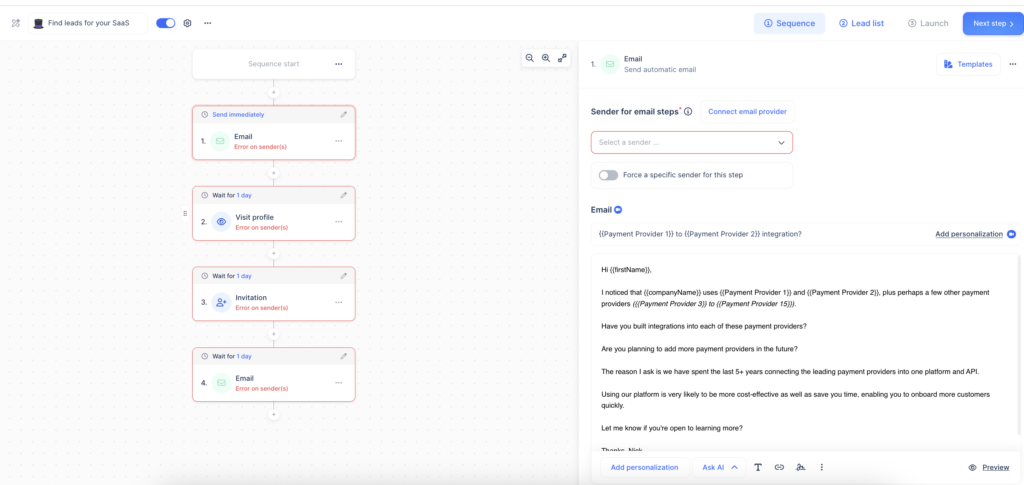
How useful was this lesson?
I hate it
I love it
Share us your feedback
Quickly send a feedback on what you liked or disliked about this course.
 Thank you for your feedback!
Thank you for your feedback!
It helps us a lot to improve our lemlist academy.
Lessons category
Create a campaign
Start now
Start now
Start now
Start now
Start now
Start now
Start now
Multichannel sequence with LinkedIn
Start now
Start now
Start now
Start now
Start now
Start now
Set up my campaign
Start now
Start now
Start now
Start now
Start now
Start now
Personalize
Start now
Start now
Start now
Start now
Start now
Start now
Start now
Start now
Start now
Import and manage leads
Start now
Review and launch my campaign
Start now
Start now
Start now
Manage a campaign
Start now
Copied
