Add website screenshots to your cold email in lemlist
Including website screenshots in your cold email can make your message more personal and relevant. It shows that you’ve researched the recipient’s business and helps illustrate your points visually, making your email more compelling. Screenshots also help the recipient understand how your product can work with their website, driving them to take action more effectively.
Here’s how you can add website screenshots to your cold email campaign in lemlist:
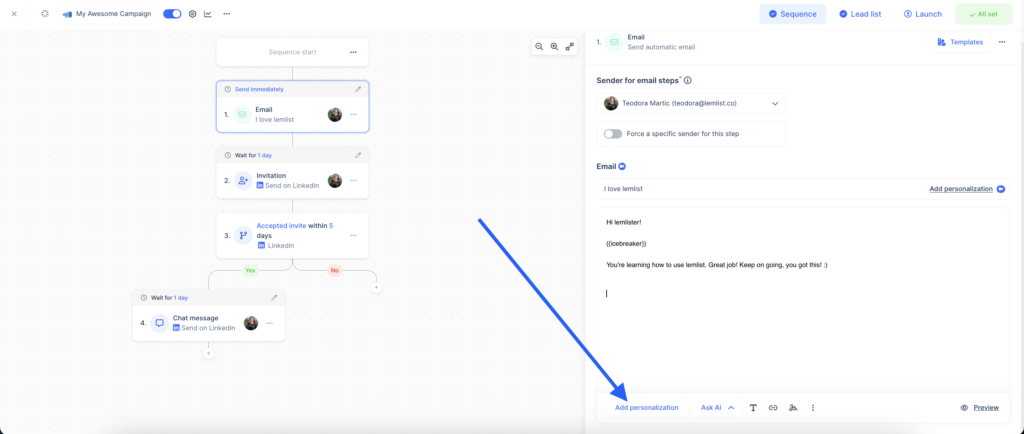
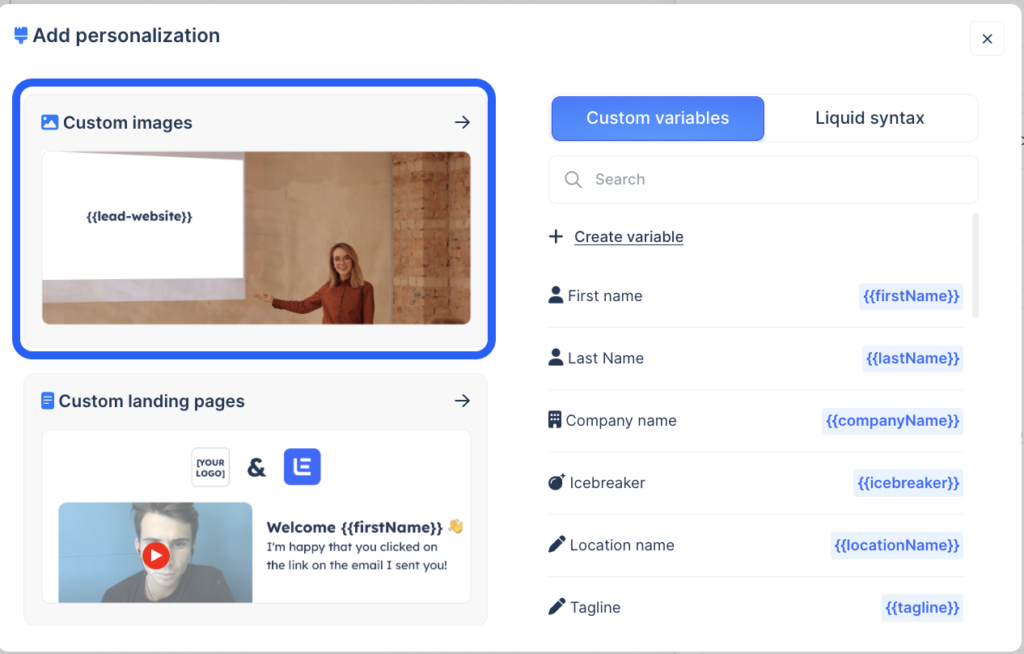
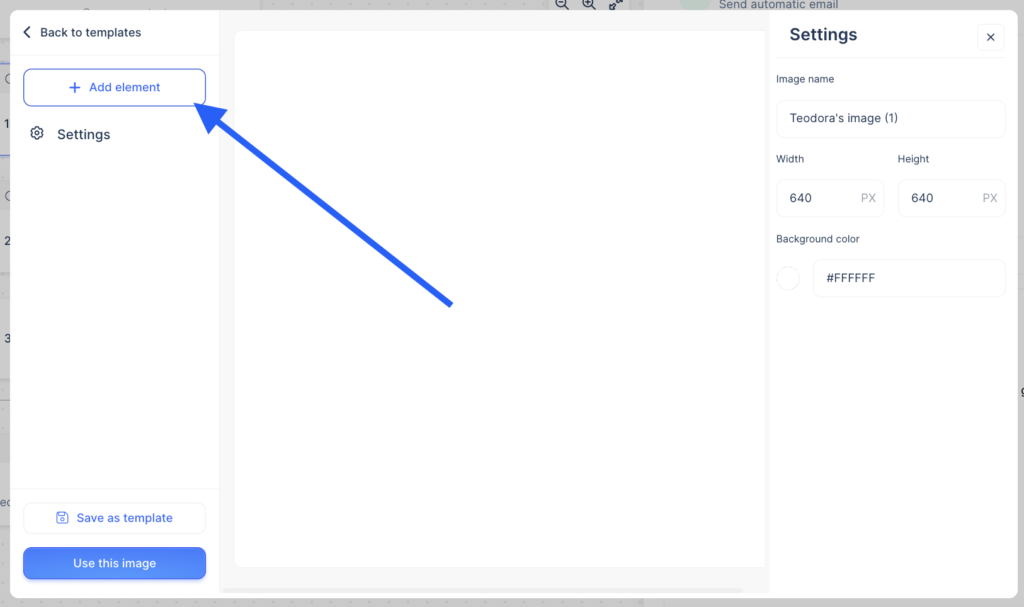
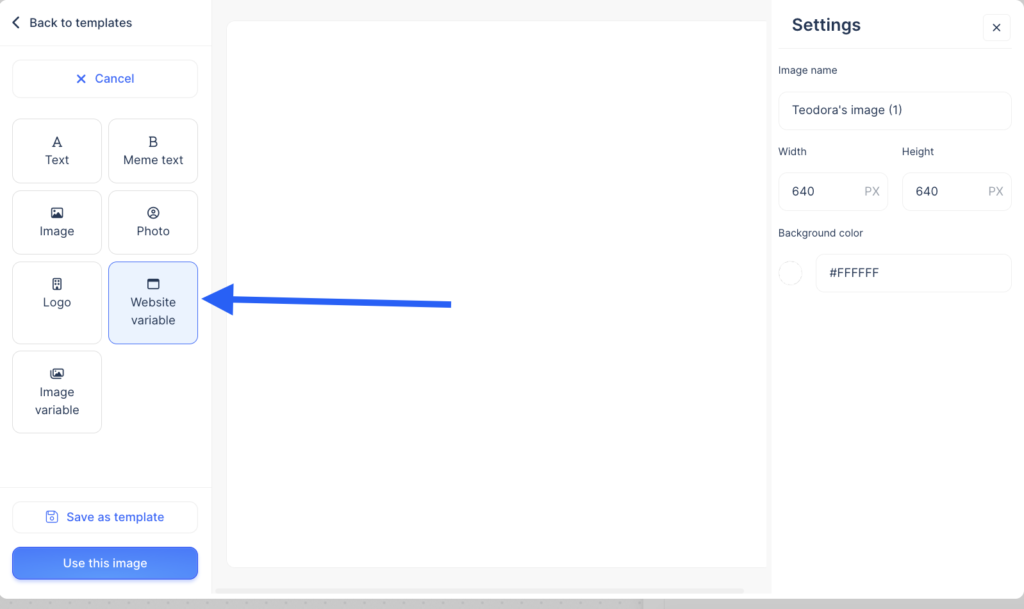
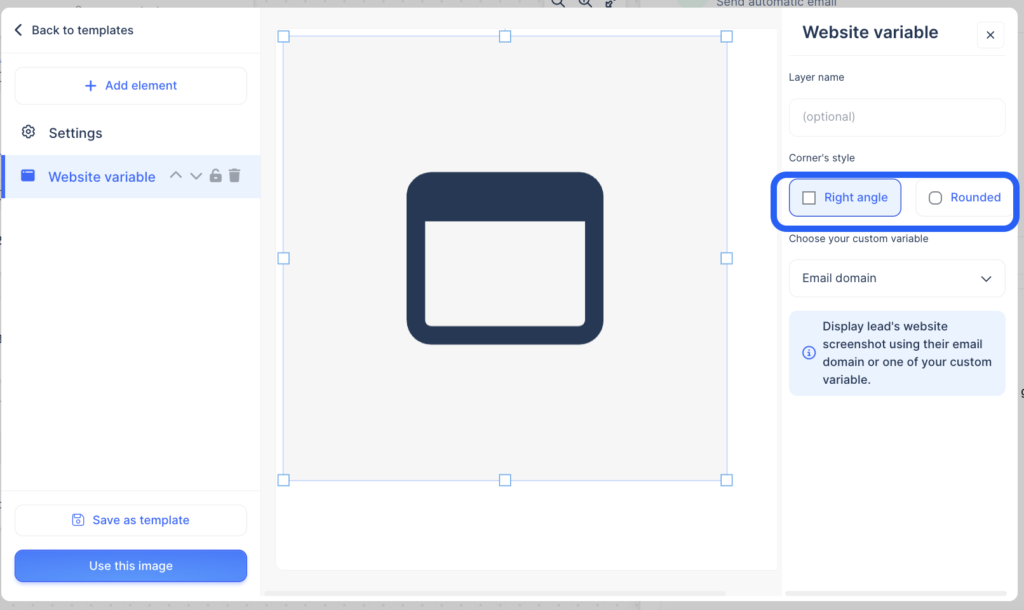
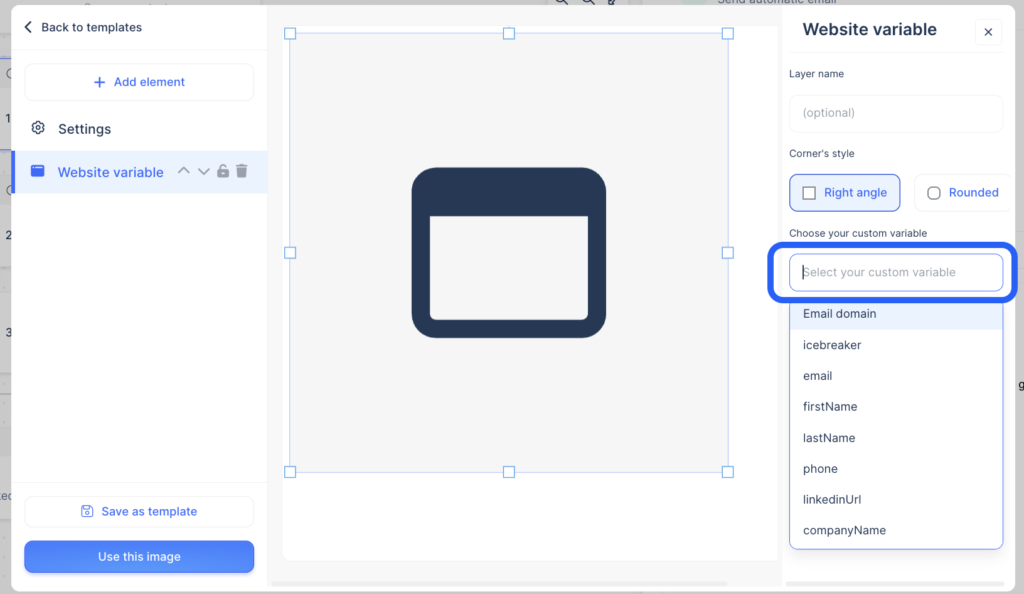
Note: If a cookie pop-up appears on the website, the screenshot lemlist captures might show it. To avoid this, manually take screenshots for each website and add them as an image variable.
Quickly send a feedback on what you liked or disliked about this course.
 Thank you for your feedback!
Thank you for your feedback!
It helps us a lot to improve our lemlist academy.
