Set up a custom tracking domain (CTD) in lemlist
Using a custom tracking domain (CTD) helps replace the default domain with your own, improving your brand’s image and boosting trust with leads. Here’s how to set it up in lemlist:
1
Go to the “Settings” page in your lemlist dashboard.
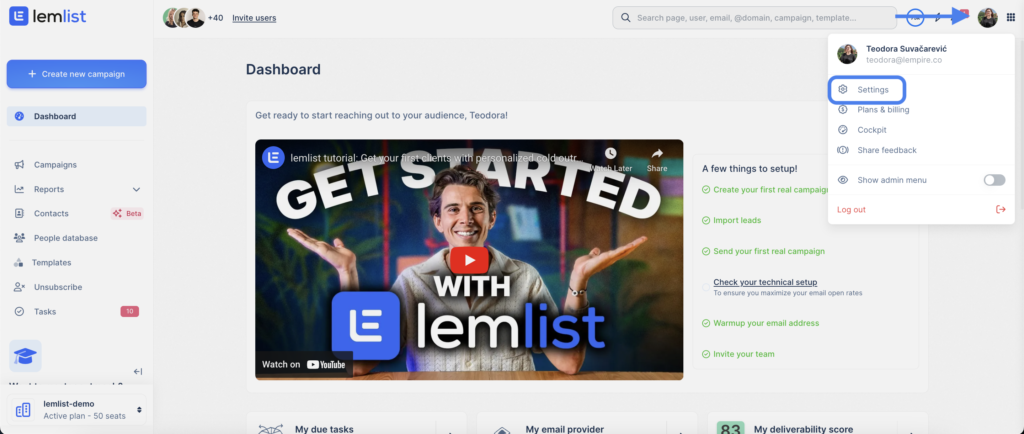
2
For teams using the same domain: Navigate to “Settings” → “Team” → “Custom Tracking Domain.”
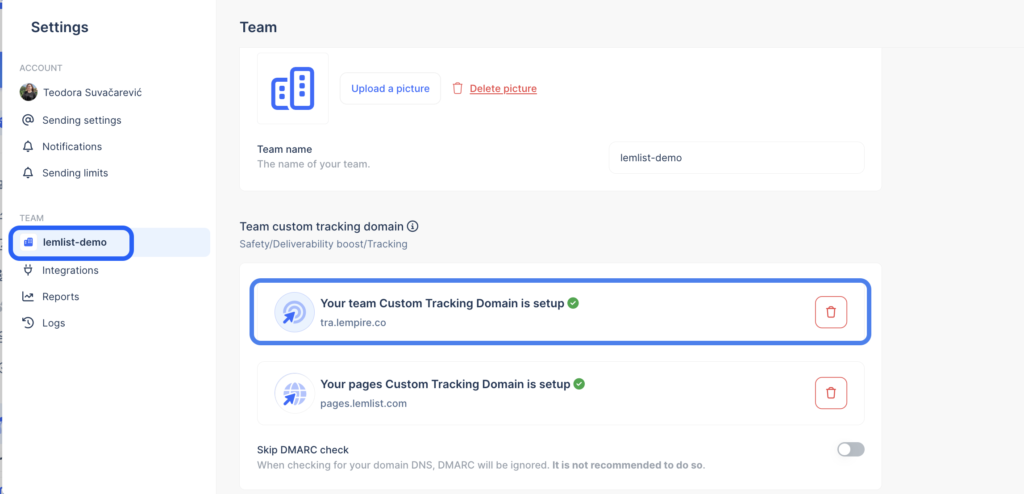
3
For teams with different domains: Each member must set up their own CTD under “Settings” → “Email address.”
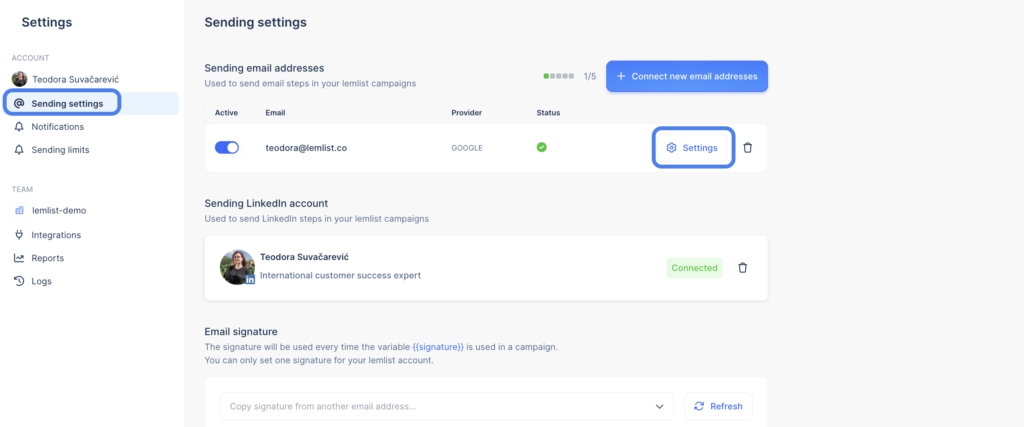
4
Enter your domain and click “Check.”
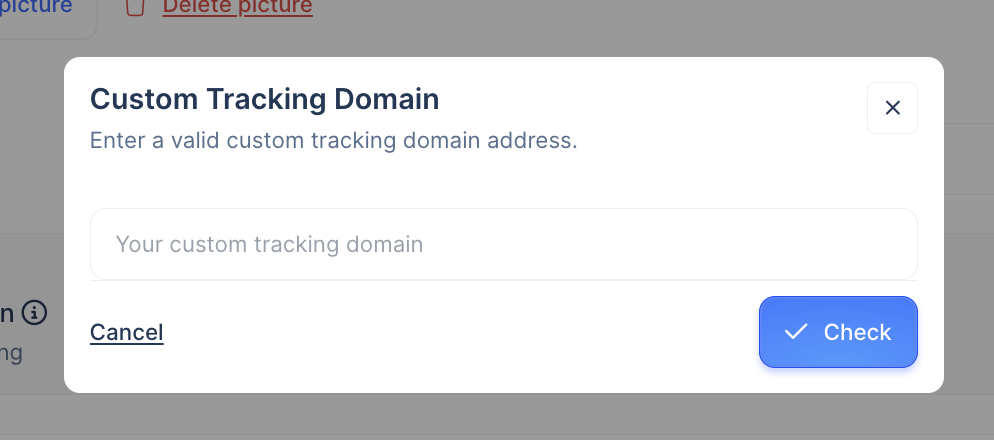
5
lemlist will generate the necessary DNS details. Use these to create a CNAME record in your domain’s DNS settings:
- Type: CNAME
- Name/Host: Example options like “trail,” “route,” or “lemtrail”
- Points to/Value: custom.lemlist.com
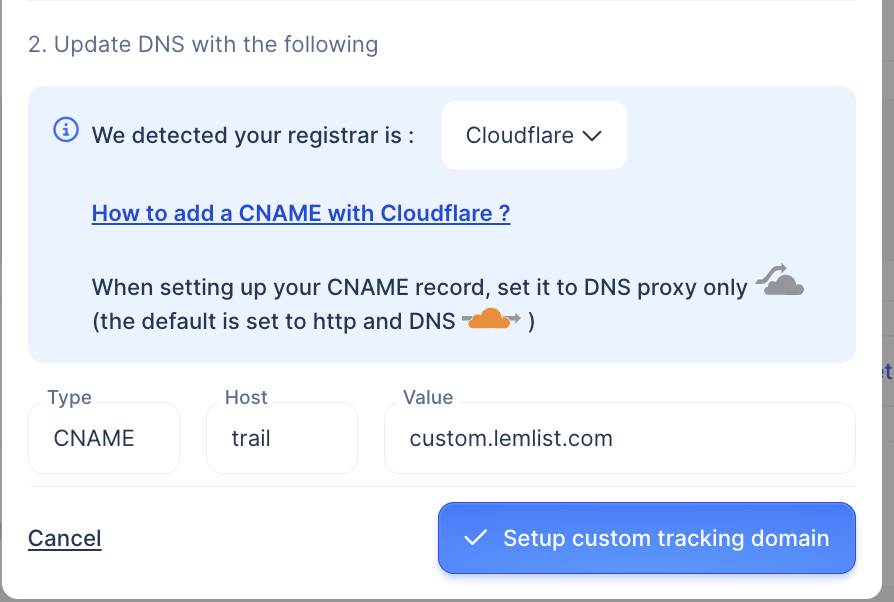
6
Go to your domain provider’s DNS settings and create a new CNAME entry:
- Type: CNAME
- Name/Host: The value lemlist provided, like “trail” or “route.”
- Points to/Value: custom.lemlist.com (with or without a final dot, depending on your provider).
7
Return to lemlist settings and add your custom tracking domain (e.g., trail.yourdomain.com).
How useful was this lesson?
Copied
