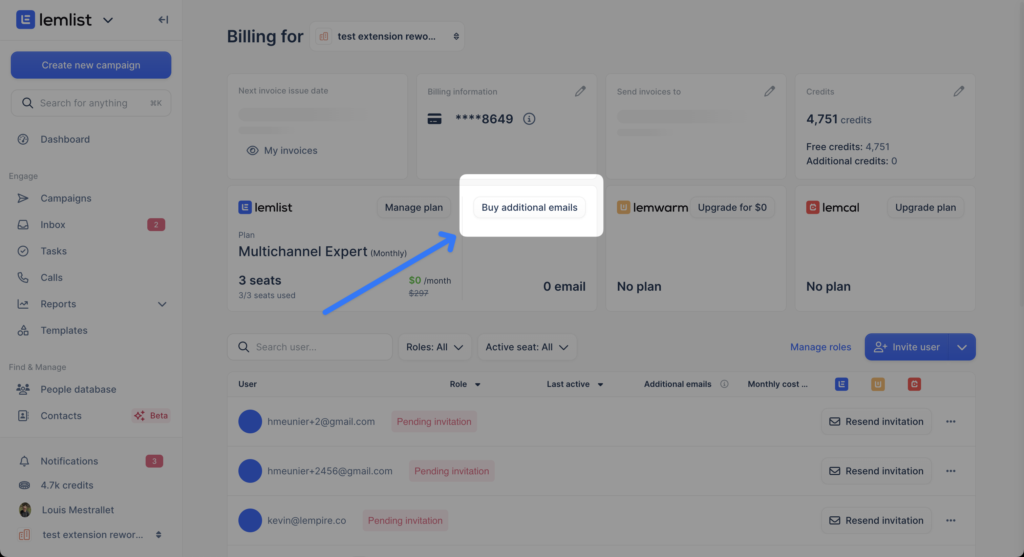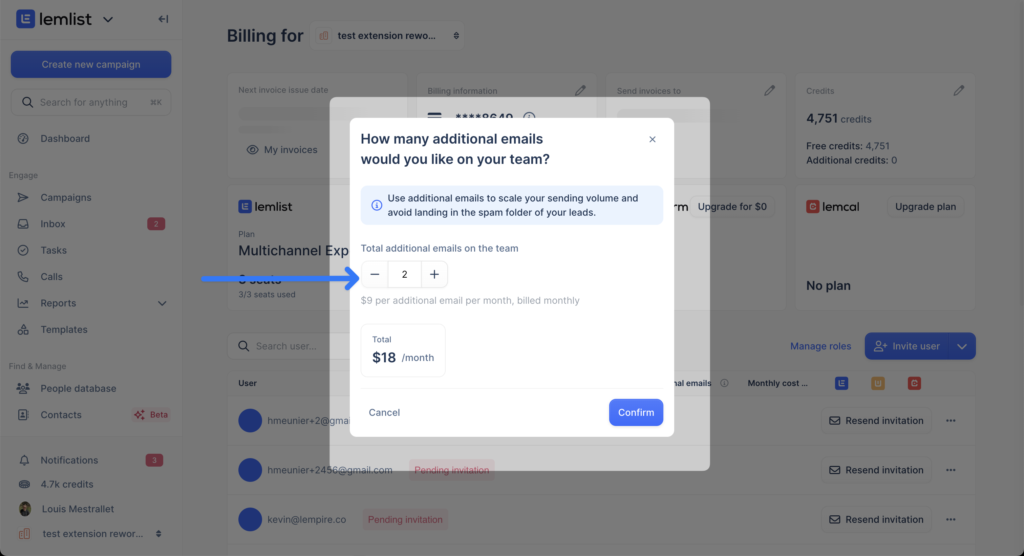Add more sending emails
Adding more email addresses for sending emails helps increase your outreach capacity and ensures you can reach a larger audience without exceeding daily sending limits.
Depending on your lemlist plan, you can connect the following number of email addresses:
- Email Pro: 3 email addresses / user
- Multichannel Expert: 5 email addresses / user
- Enterprise: 5 email addresses / user
Depending your needs you can also buy additional sending emails
Note: All email addresses must belong to the same person.
To add more email addresses, follow these steps:
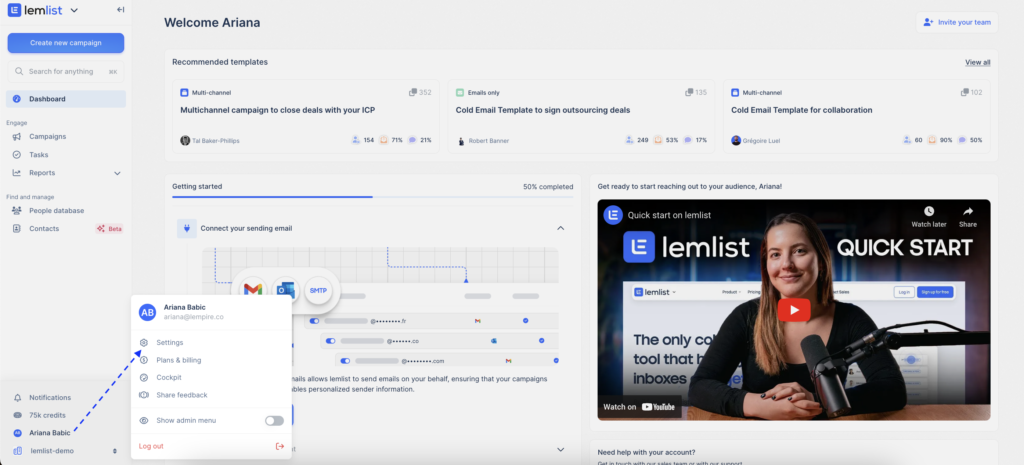
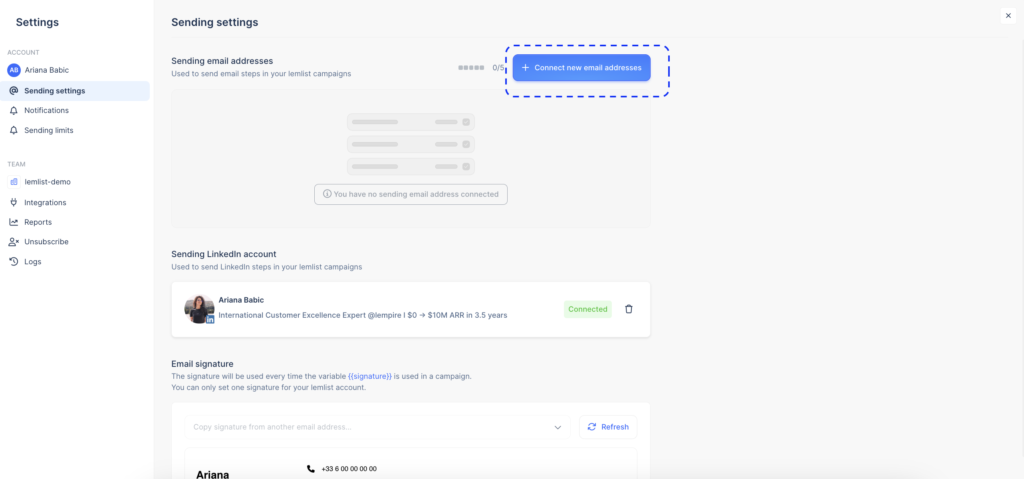
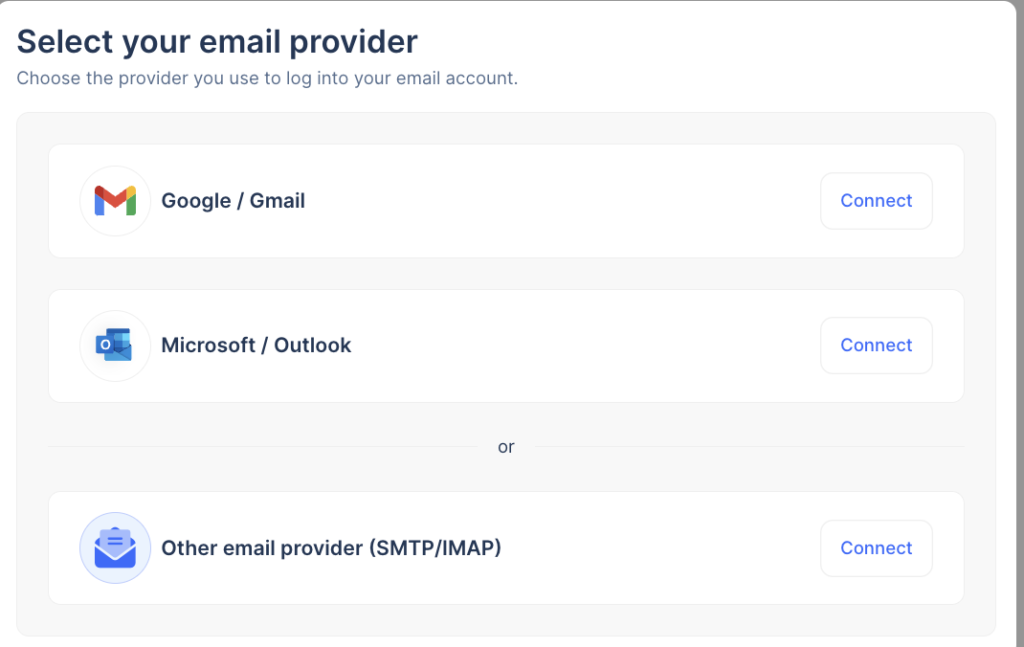
If you’re on the Email Starter plan and want to connect more email addresses or add emails from another person, you’ll need to upgrade your plan or add more seats.
To upgrade:
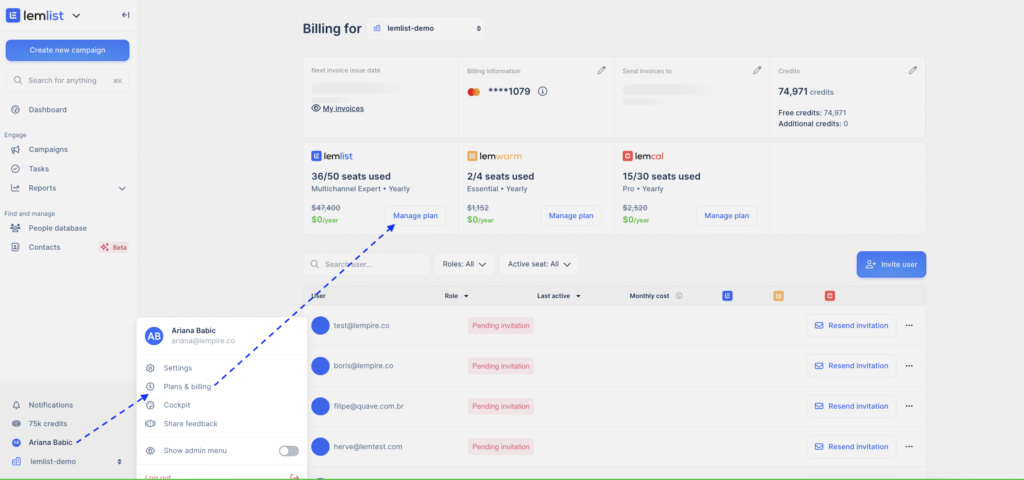
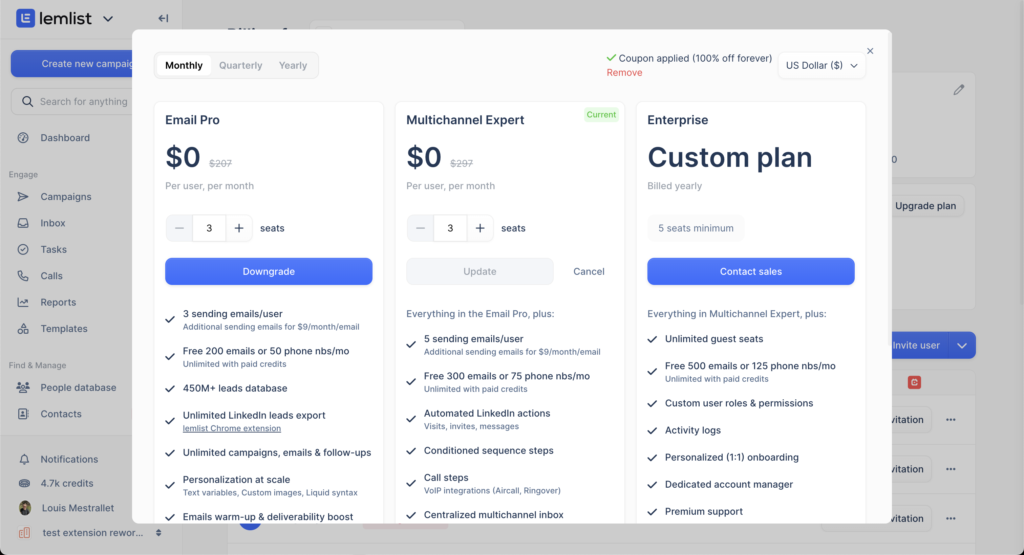
Please note, pricing is per user, and you’ll be charged for each seat. After updating the billing, invite a new user by clicking Invite user.
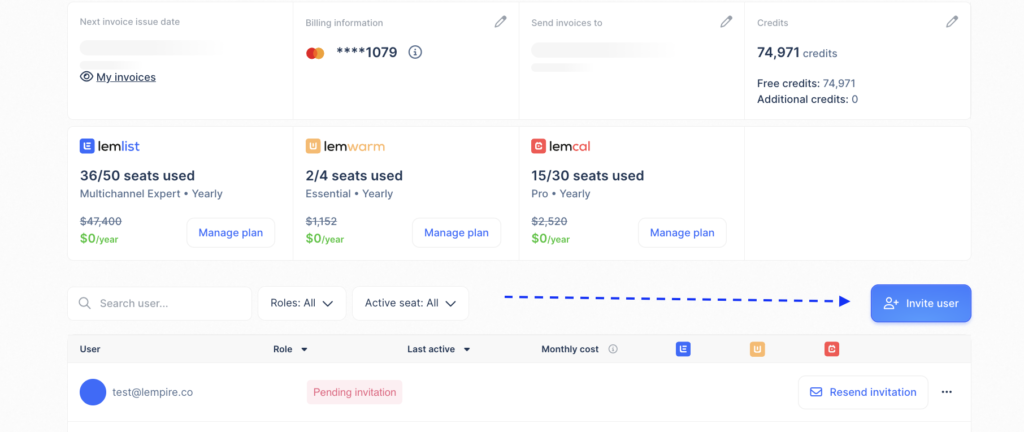
The new user will need to create a lemlist account, connect their email provider, and accept the invite. If they already have a lemlist account, they just need to accept the invite.
Adding Multiple Senders in a Campaign
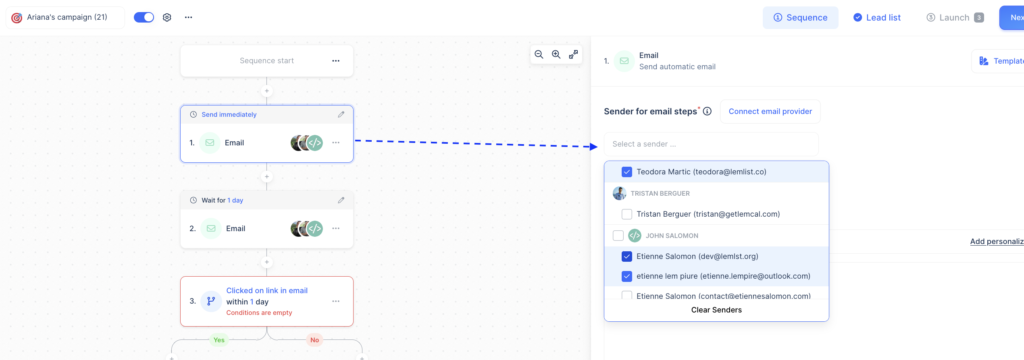
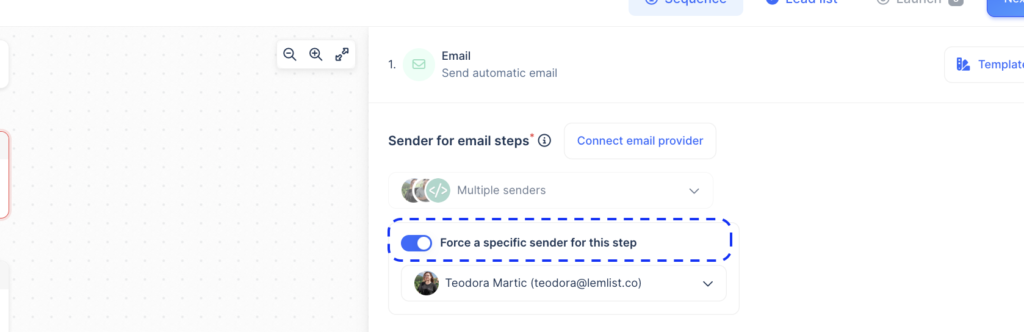
Important: lemlist is not built for bulk emailing, so you should send no more than 100 emails per provider per day. For larger teams or agencies needing to send more emails quickly, use multiple senders in the same campaign without duplicating it.
Buy Additional Emails