Share this lesson
Unsubscribe leads from your campaign
Table of contents
- I - How to unsubscribe leads from your campaign
- II - Where to manage unsubscribed
- III - How to re-subscribe leads
Table of contents
Unsubscribing is essential for keeping your email list healthy. It ensures you’re only reaching people who are interested and helps reduce the chance of your emails being marked as spam. Plus, honoring unsubscribe requests builds trust with your audience.
How to unsubscribe leads from your campaign
1
Edit your message: Offer an unsubscribe option when writing your email.
- Place this near your signature.
- Use a simple phrase like “Unsubscribe,” or something more creative like:
“If my emails aren’t your thing, click here to part ways. No more emails, I promise!”
2
Highlight the text: Select the word or sentence where the unsubscribe link will go.
3
Insert the unsubscribe link:
- Click the three dots in the bottom bar.
- Choose the “Unsubscribe link” icon.
Including an easy way to unsubscribe helps build credibility and trust with your recipients.
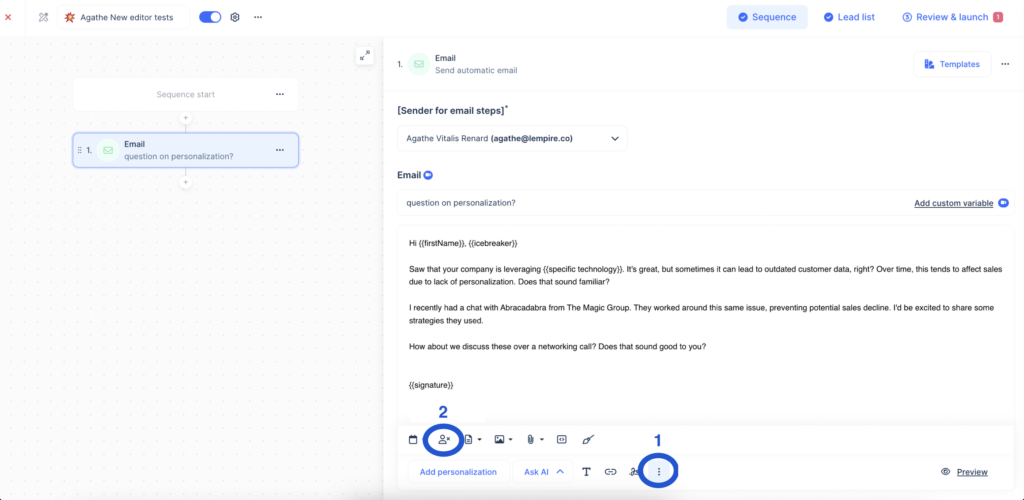
Where to manage unsubscribed
1
Go to Account settings.
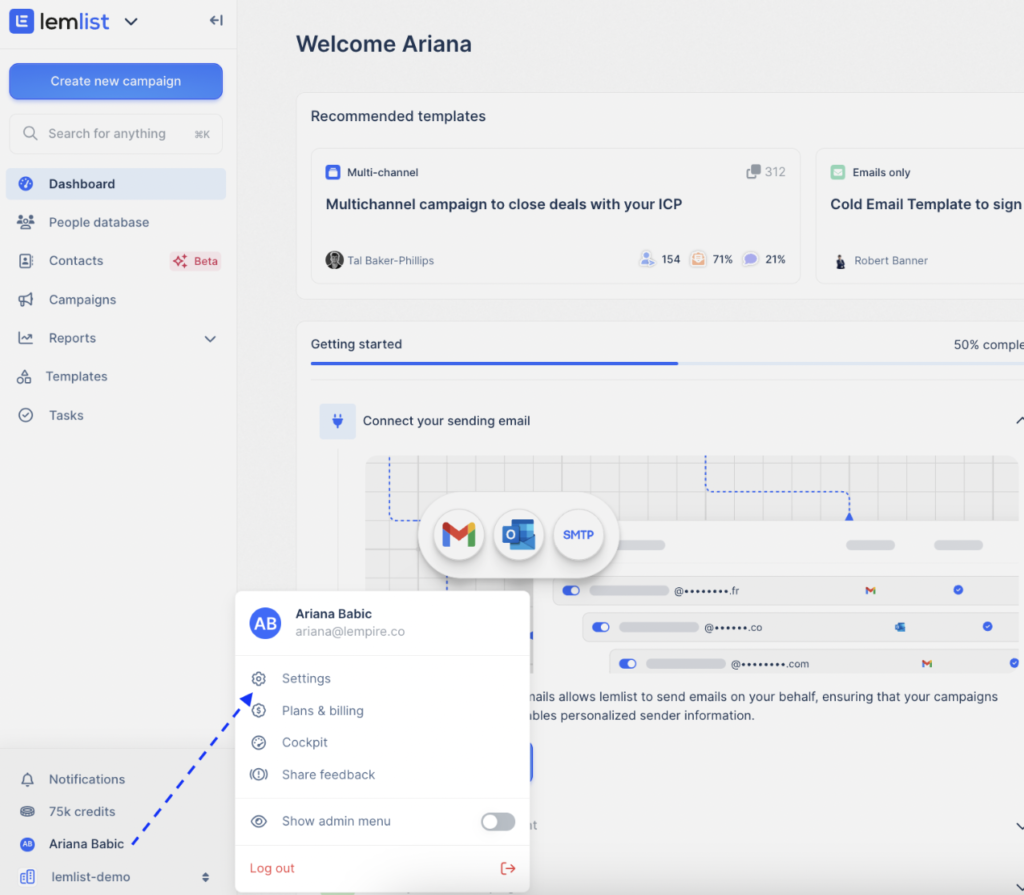
2
In the Unsubscribe section, you can see which leads have unsubscribed and manage unsubscribed emails or domains.
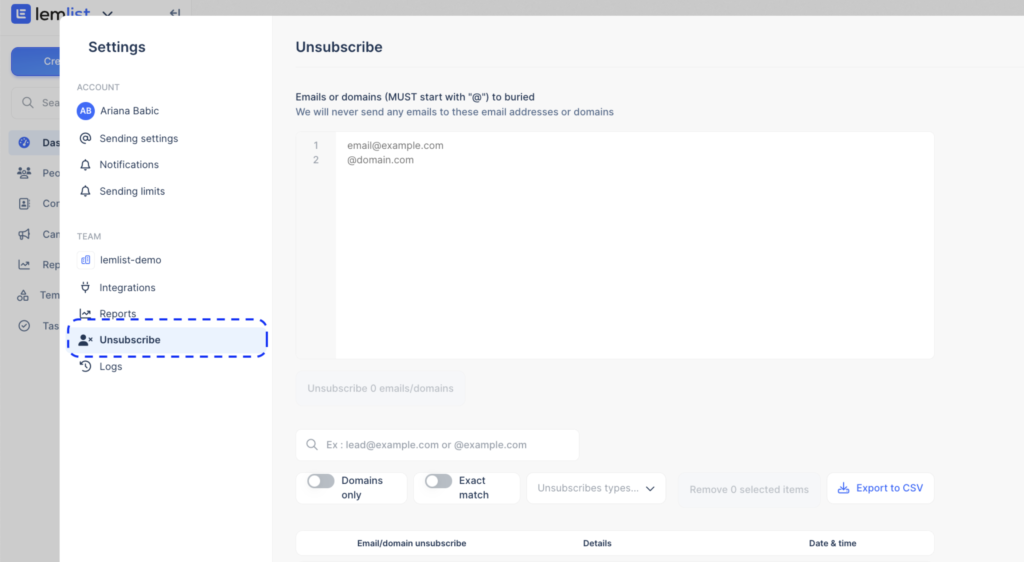
How to re-subscribe leads
1
In the Unsubscribe section, select the leads you manually unsubscribed.
2
Click on “Remove X selected items.”
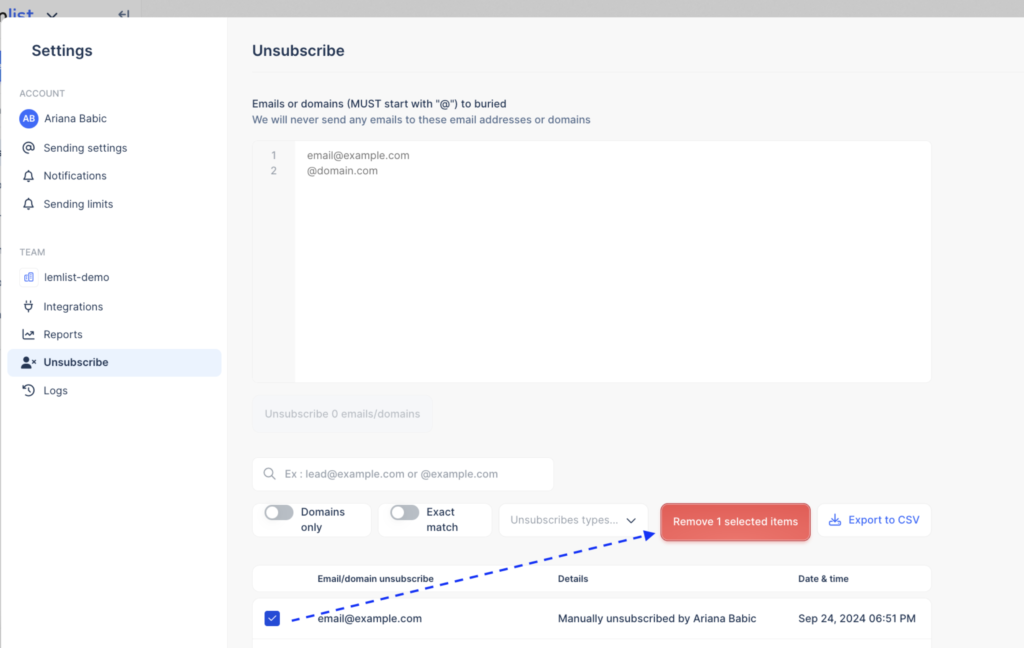
Note: You can’t re-subscribe leads who unsubscribed due to bounces or by their own action.
How useful was this lesson?
I hate it
I love it
Share us your feedback
Quickly send a feedback on what you liked or disliked about this course.
It helps us a lot to improve our lemlist academy.
Lessons category
Create a campaign
Start now
Start now
Start now
Start now
Start now
Start now
Start now
Multichannel sequence with LinkedIn
Start now
Start now
Start now
Start now
Start now
Start now
Set up my campaign
Start now
Start now
Start now
Start now
Start now
Start now
Personalize
Start now
Start now
Start now
Start now
Start now
Start now
Start now
Start now
Start now
Import and manage leads
Start now
Review and launch my campaign
Start now
Start now
Start now
Manage a campaign
Start now
Copied
